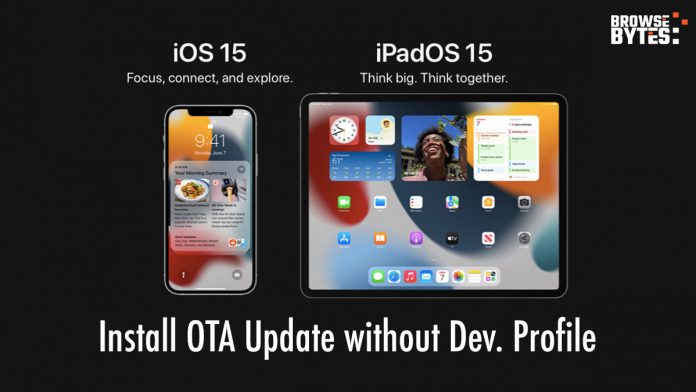You can get the iOS 15 Beta 1 & iPadOS 15 Beta 1 for your device right now but there’s a catch as these betas are only for developers but if you still want the developer beta you require a Apple Developer Account which comes at an annual charge of $99.
However, there’s an easy way to get the iOS 15 on your iPhone or iPadOS 15 on the iPad even if you don’t have a $99 developer account. Let’s install iOS 15 on the iPhone or iPadOS 15 on the iPad.
NOTE: Before installing iOS 15 or iPadOS developer beta, you should know that the OS may have bugs that can cause your iPhone to function erroneously. However, these bugs shall be fixed in the subsequent software updates. Either way, you should back up your iPhone before proceeding.
How to install iOS 15 developer betas
- Make a fresh backup of your iPhone with your Mac or PC in case you want to downgrade your device at any point
- On your iPhone or iPad, Open Safari and open this link.
- Download the profile to your device by tapping the download button.
- If asked “on which device would you like to install this profile?” select iPhone. Users without an Apple Watch likely won’t see this prompt.
- In the screen that follows, hit Install. After the profile is installed, your device will be rebooted.
- Once your device is powered back up, launch the Settings app, navigate to General > Software Update and you should find the “iOS 15 Developer Beta OTA” update waiting for you there.
- Hit Download and Install. It might take a while!
How to install iPadOS 15 developer betas
- Make a fresh backup of your iPhone or iPad with your Mac or PC in case you want to downgrade your device at any point
- On your iPhone or iPad, Open Safari and open this link.
- Download the profile to your device by tapping the download button.
- If asked “on which device would you like to install this profile?” select iPad. Users without an Apple Watch likely won’t see this prompt.
- In the screen that follows, hit Install. After the profile is installed, your device will be rebooted.
- Once your device is powered back up, launch the Settings app, navigate to General > Software Update and you should find the “iPadOS 15 Developer Beta OTA” update waiting for you there.
- Hit Download and Install. It might take a while!
A gentle reminder to everyone not to install the iOS 15 beta on anything that you use as your primary device, all the time. Betas are exactly that, beta versions of software that isn’t yet complete. Don’t expect them to be smooth, especially if you’re running the first release!